Player Tutorial
Joining a Room
Once you click a room link someone sent you or add the room ID to join through the home-page, you should be greeted by a modal asking you for the room's password, even if the room doesn't have one (in which case you just have to press "confirm" with an empty field), this is mostly to avoid attacks rather than keeping the room private.
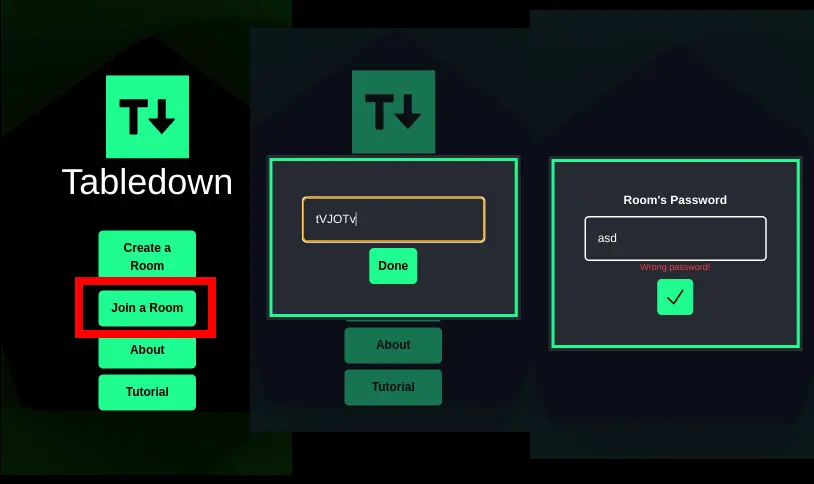
Player List and Chat
Right in the middle part of the screen you'll have the list of participant players in the room, the room owner being marked with a little crown symbol.
And below this list you'll have a live chat that shows both rolls and messages, in which you can type any message using Markdown and send either by click the button or pressing 'Enter'.
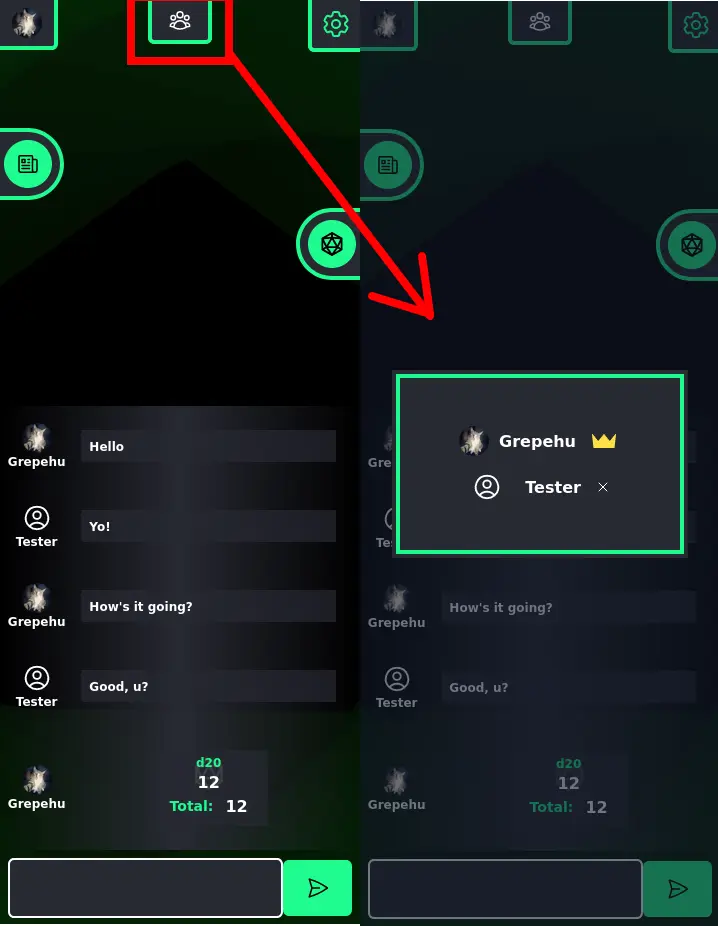
Rolling Dice
Right to the right you'll have a hovering button that, once clicked, opens the rolling menu where you can select any type of dice and add them to the "Dice Pool" and, once done, you can click "Roll" to roll them all together.
Note you can also click the dice in the "Dice Pool" to remove them from being rolled.
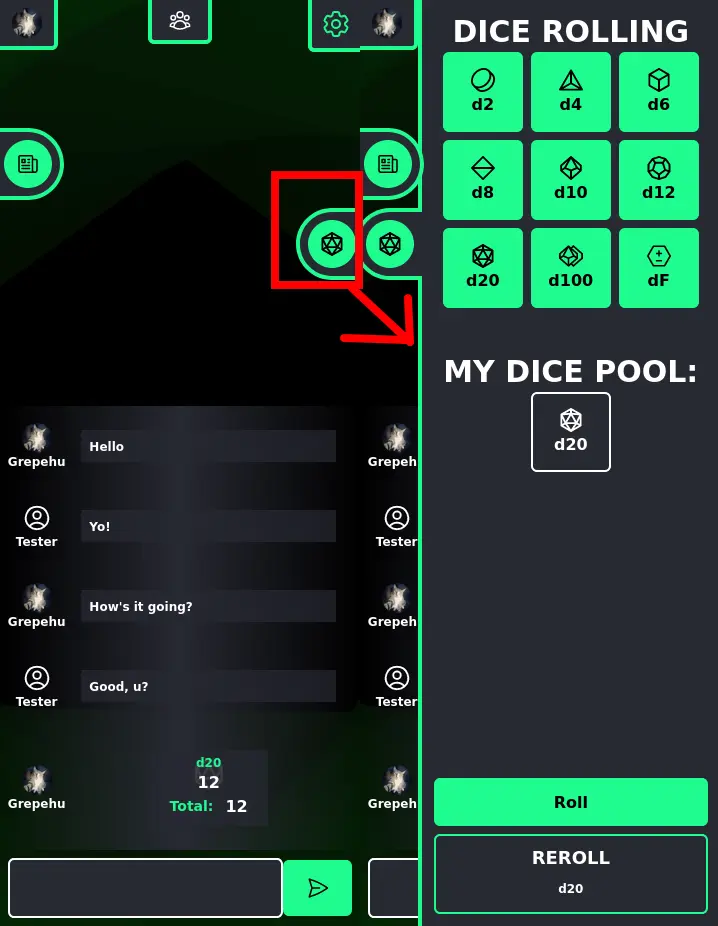
Editing My User Profile
You can, at any moment in the game, click on the top-left corner of the room and open the "User Profile", where you can edit your current nickname and profile picture.
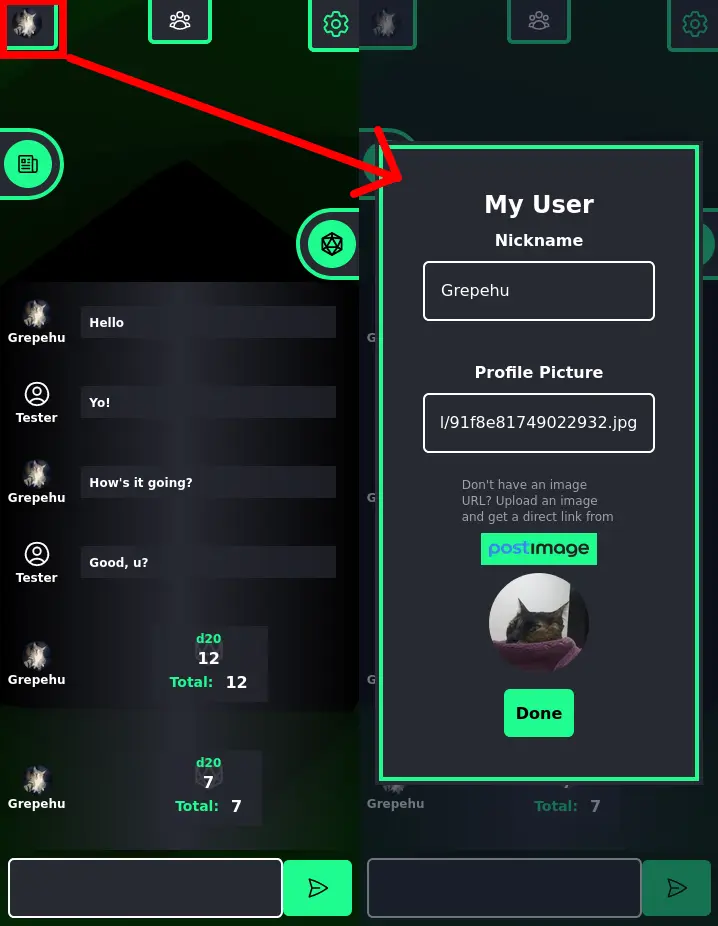
Sheets
When you first join a room you won't have any sheets, so you must ask the room owner to give a sheet to you so you can add your character's information, for example.
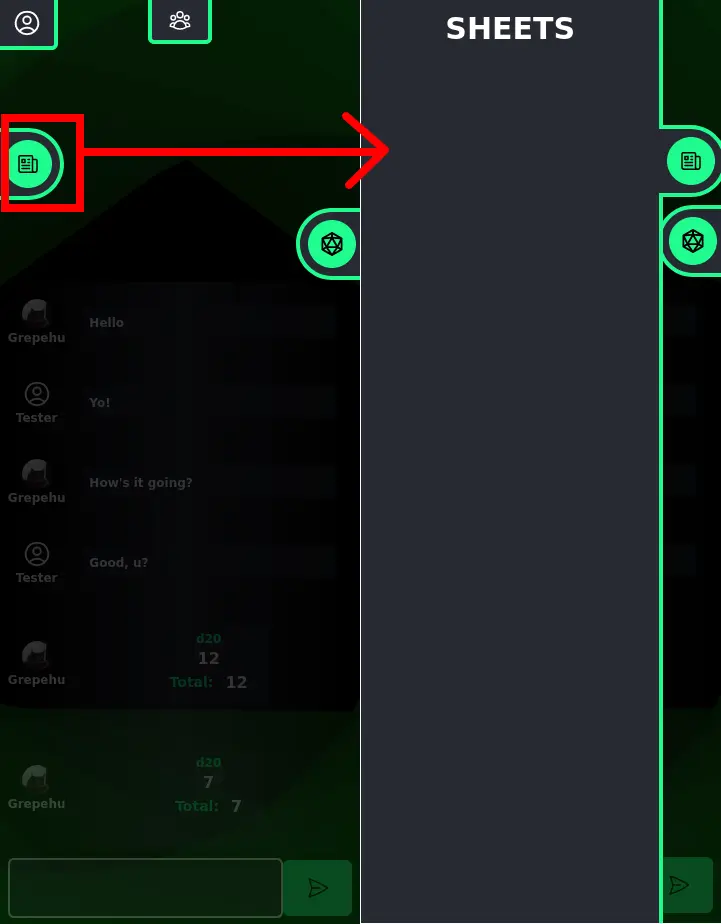
Once the room owner gives you a sheet, you'll be able to open it in the sheet's menu and you can edit the text in it by clicking twice on its content, opening a Markdown editor.
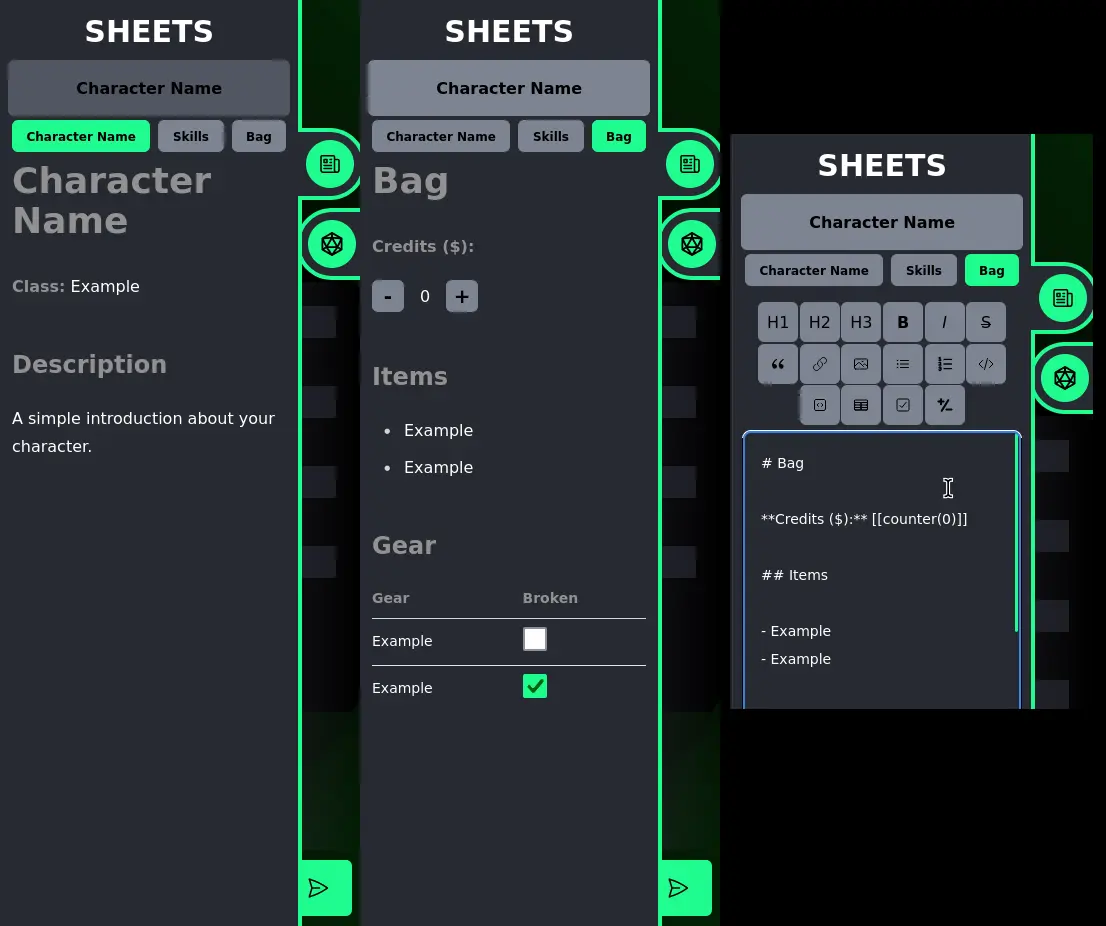
Inside the sheets you may have several tabs that you can switch and edit to store different types of information. Some features in the Markdown editor, like the "Counter" and the "Checkbox", can be edited even without clicking twice on the content to open the editor.
Finally, there are some sheets where the room owner may give everyone access to only see them but not edit, so you'll be able to check their content in the sheet's menu, but even clicking twice on them won't allow you to open the editor.