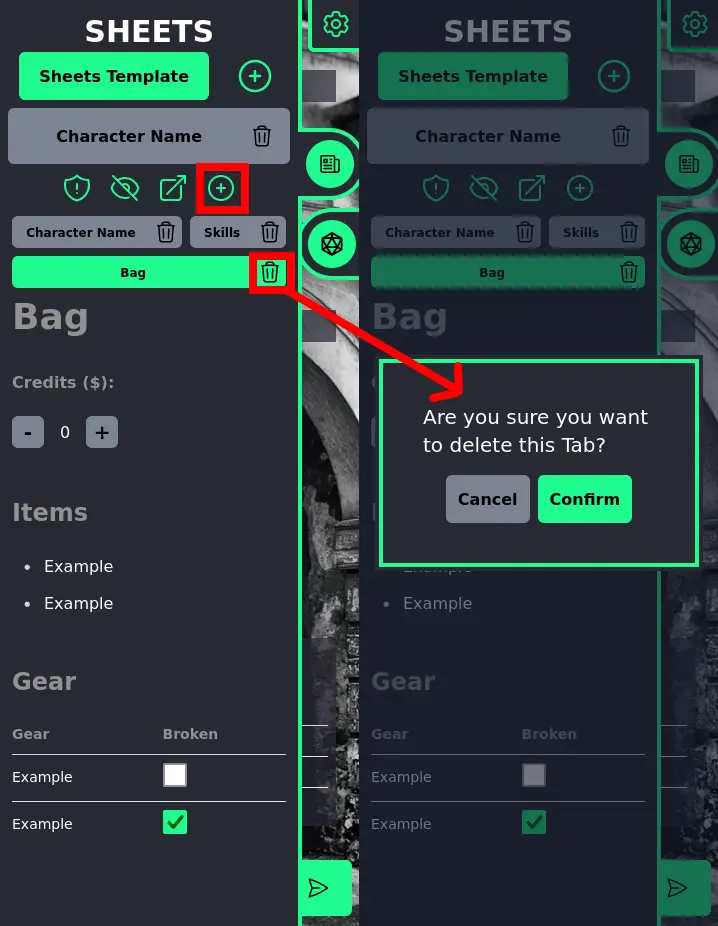Room Owner Tutorial
This tutorial does expect you to have already read the previous "Player Tutorial"!
Room Configurations
Once you create and join a room, you can always access the current room's configuration by clicking on the top-right button.
This allows you to change the room's password, change the room's background image and even export/import the room data (everything in it, including sheets, templates, chat and rolls) so you can continue your game in the future.
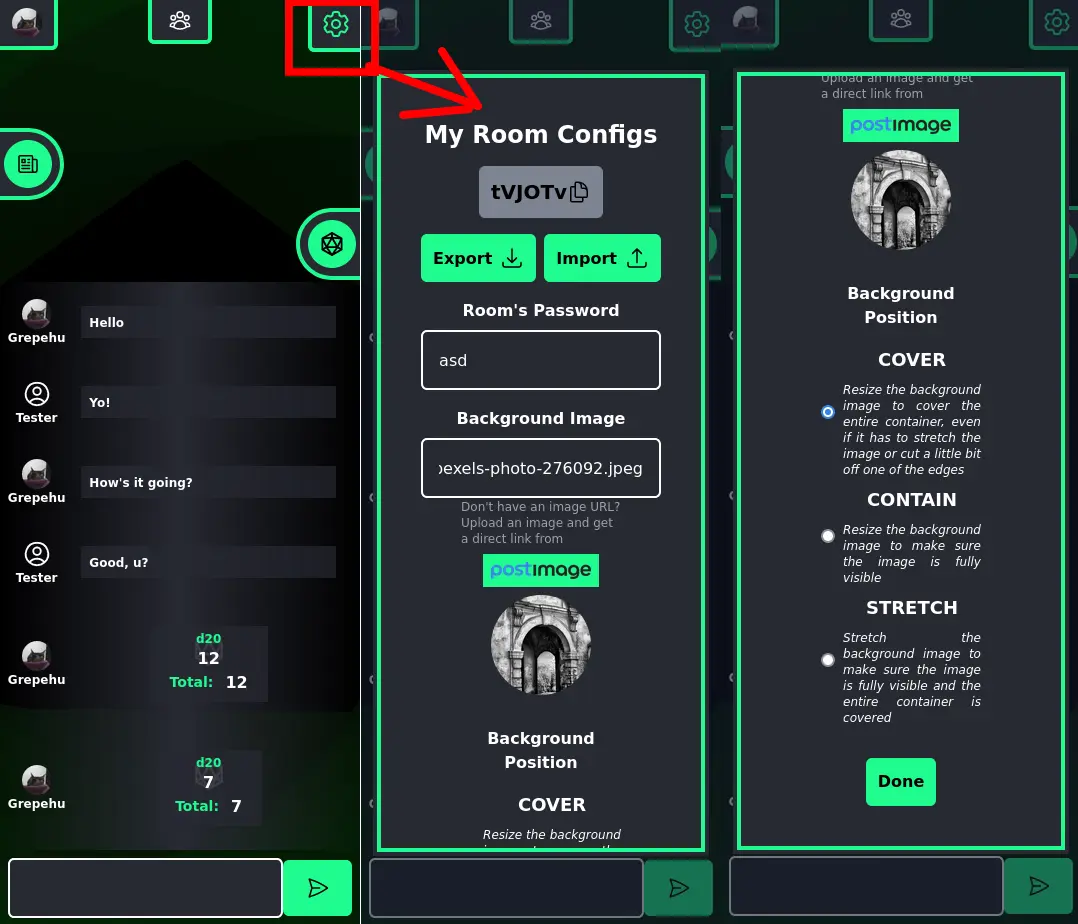
Sheet Templates
In the sheet's menu for the owner there are two extra buttons, the "Sheets Template" and the "+". The sheets template one takes you to a modal where you can change the current template used for every sheet created in this room.
In simple terms, when you create a new sheet by clicking the "+" button, what it effectively does is copy the contents from your template into a new sheet, so it's basically an easy way to have a common sheet format between multiple sheets without having to write them from scratch every time.
In your Sheets Template editor, you can edit sheets' contents like usual by clicking twice on their content, but you can also add new tabs and delete tabs.
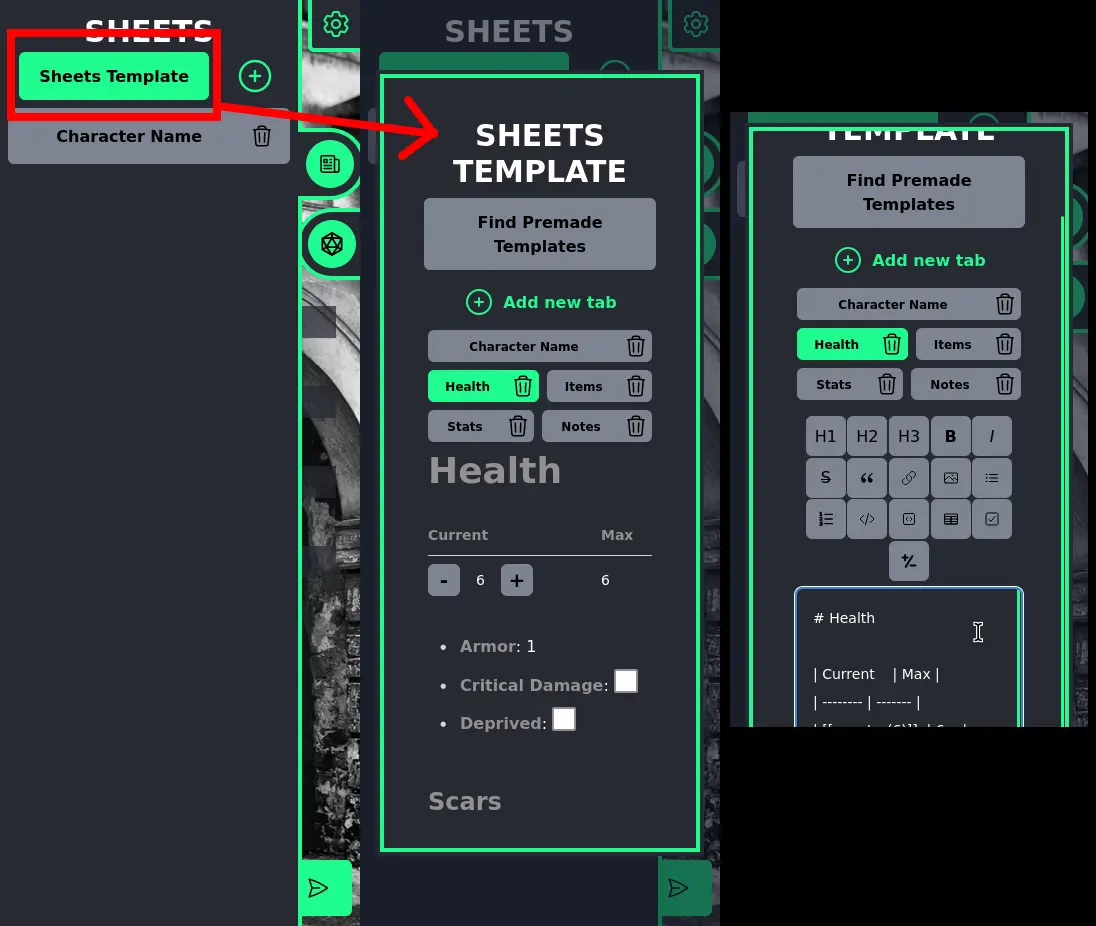
In case you don't want to bother creating your own sheet template, you can click "Find Premade Templates" to use one of our own templates we created for multiple games.
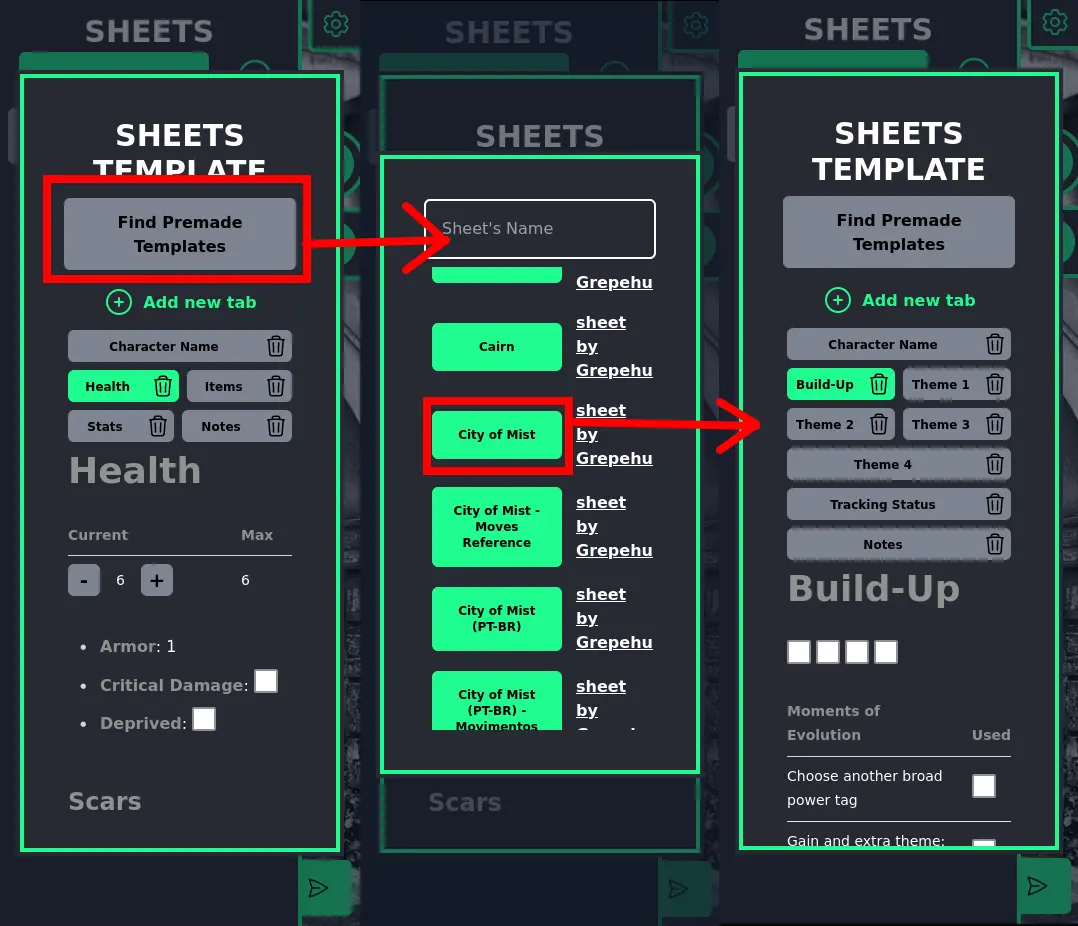
Just a reminder: sheet templates will only affect new sheets created. The old ones will remain using the format you used to create them previously, so you may have different sheets for different purposes.
The Sheets
Once you create a new sheet based on your template, you'll notice you have a few more options compared to the player's view. For starters, you can see that you can create and delete the whole sheet at any given moment.
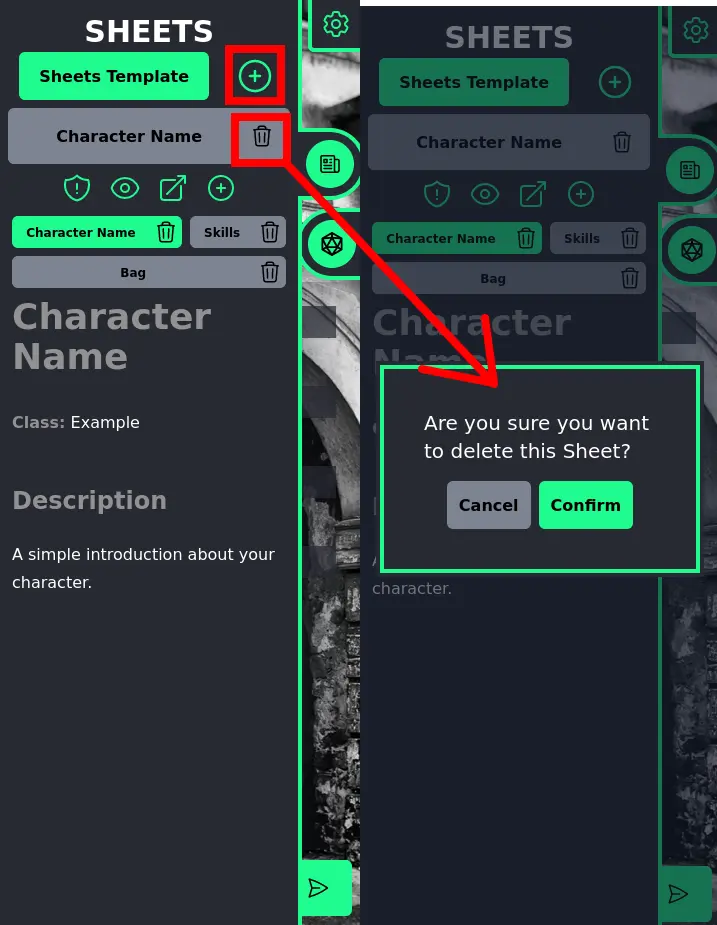
The first option above the sheet's tabs is the "shield" icon that allows you to change the ownership of a sheet, which allows other players to edit the sheet. Note in the GIF below how the user has no sheets but once given ownership of one, it appears on their screen and allows them to edit it:
Also, note you can give the same sheet to multiple players.
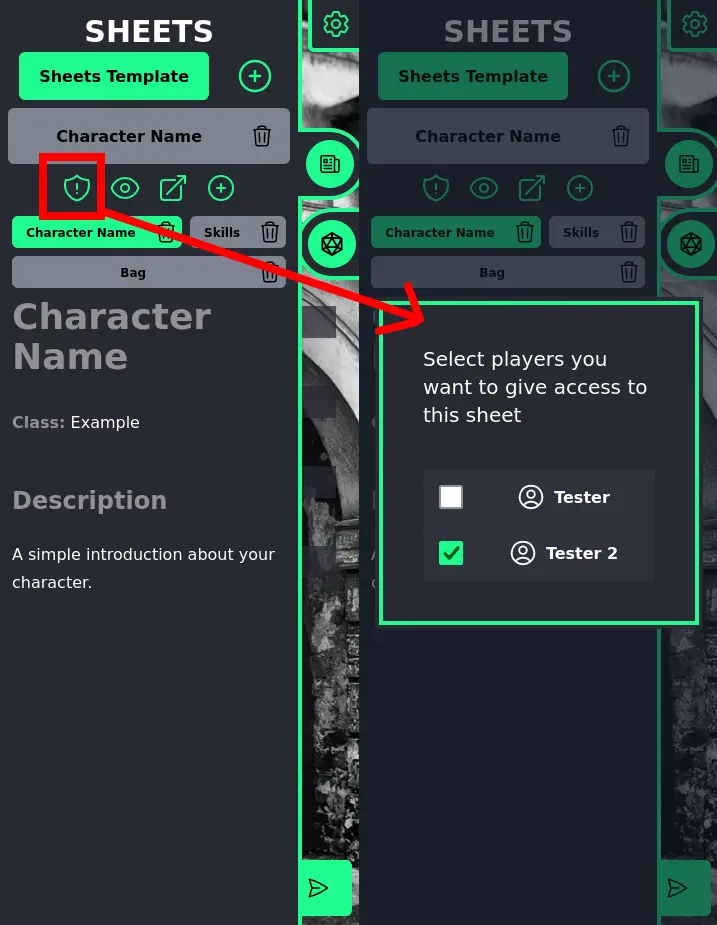
The second button above the tabs is the ability to change the visibility of a sheet. By default, all of them are hidden and can only be seen by users that own them. Changing visibility allows everyone in the room to see them but not edit them.
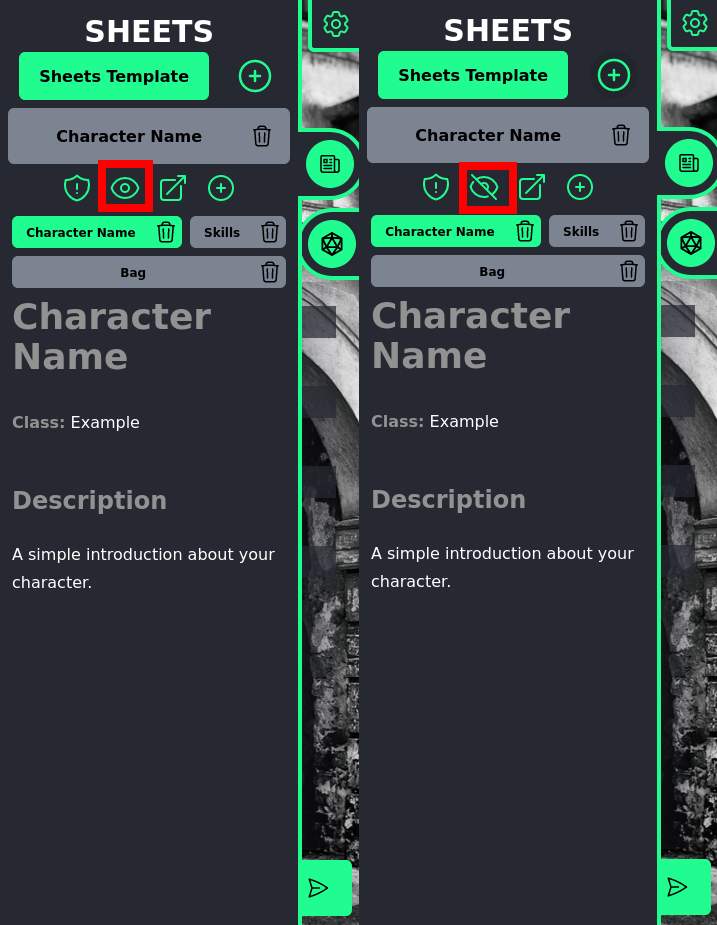
The third button above the tabs allows you to log to the chat the current tab you are looking at to the chat, specially useful if there are specific pieces of information you want to dump on players at some point in the game.
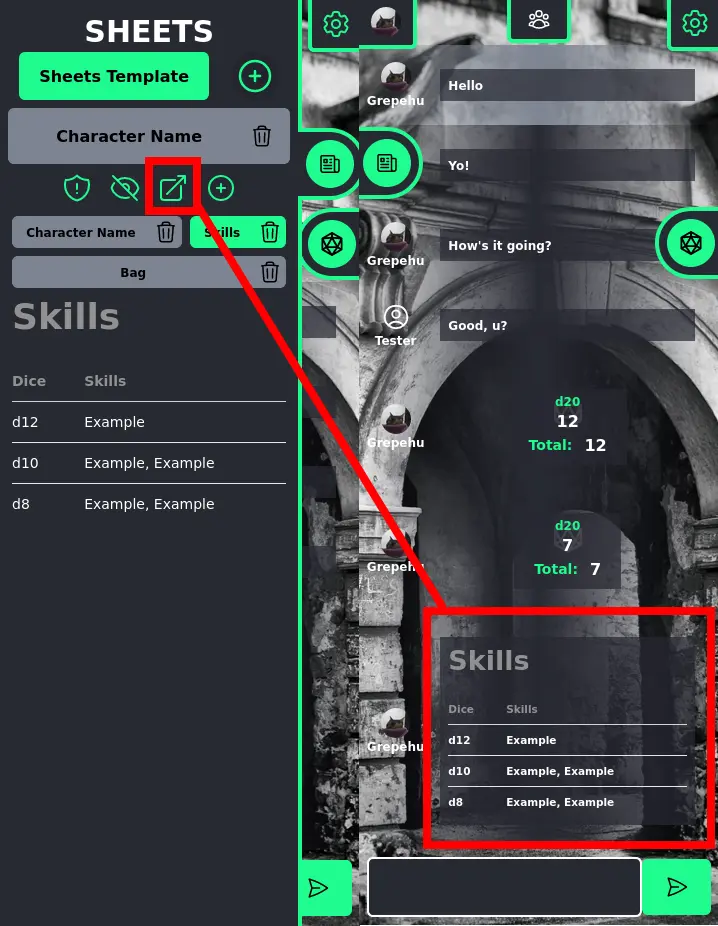
Finally, the last option allows you to add a new tab to the sheet (don't worry this doesn't affect the sheet template), as well as deleting the existing tabs.